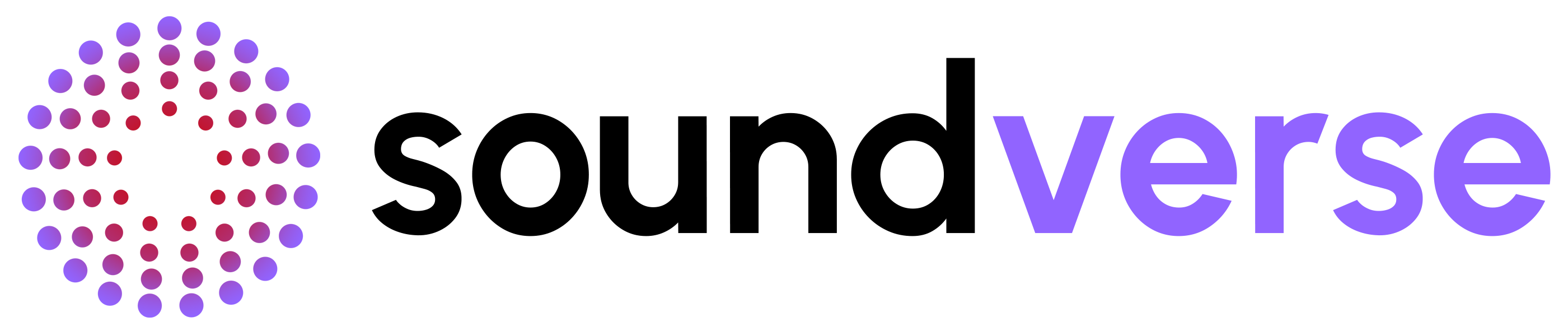Skip to main contentPart A – For Music Creators Using DNA
1. What is DNA?
DNA is your artist-trained AI music model on Soundverse.
-
Each DNA is built from the music or vocals of a real creator.
-
It learns that creator’s sound – production style, harmonies, groove, textures, and (for voice models) vocal tone.
-
You can then generate new songs, instrumentals, or vocals that stay true to that DNA’s vibe, while still being original.
There are two main types:
-
Full DNA
-
Trained on full songs / instrumentals / acapellas.
-
Can generate **Song, Instrumental, **and sometimes Singing outputs depending on how it’s trained.
-
Voice DNA (Voice Model)
-
Trained only on a singer’s voice.
-
Used to generate vocals or to replace your own voice with theirs in a new performance.
2. The DNA Generation Panel
When you click Create on a DNA (or open DNA from within the agent / studio), you see the DNA panel.
Main pieces:
-
Mode Toggle
-
Model Based – use the whole DNA model as one big style generator.
-
Track Based – use Song Styles, Vocal Styles, or Instrumental Styles as more granular starting points.
-
Model Area
-
Shows the selected DNA cover art and name (e.g., Cyberpunk Synth).
-
This tells you which DNA you’re generating from.
-
Select the output
-
Buttons: Song · Instrumental · Singing
-
This chooses what you want to generate (full track / instrumental only / vocals only).
-
Prompt Type
-
Toggle: Describe your song / Lyrics
-
Describe your song – write a vibe / scenario prompt
“Euphoric synthwave track for night driving, 120 BPM, big drums, emotional lead.”
- Lyrics – paste your lyrics, and optionally add a short style line at the top
“emotional cyberpunk ballad about distance and hope”
-
Prompt Box
- Large text field where you write your description or lyrics.
-
CREATE button
- Starts the generation with the selected DNA + mode + output + prompt.
3. Model Based vs Track Based
3.1 Model Based
-
You’re using the entire DNA model as your style.
-
Best when you:
-
Want the DNA to decide structure and arrangement.
-
Just care about “make this feel like [creator]” rather than micro-controlling sections.
-
Steps:
-
Choose Model Based.
-
Pick your output (Song / Instrumental / Singing – subject to what the DNA supports).
-
Choose Describe your song or Lyrics.
-
Type your prompt and hit CREATE.
3.2 Track Based
Track Based lets you choose specific style presets inside the DNA.
At the top you’ll see three columns:
-
Song Styles – full song presets (structure + groove + vibe).
-
Vocal Styles – vocal performance styles.
-
Instrumental Styles – instrument-only textures.
Each entry (e.g., Memories, Signal Drift, Synth.wav – Neon Ghosts) has:
-
A name.
-
A short tag line (mood, adjectives, influences).
You choose a track style, then set the output.
Output availability logic (important):
-
When you select a Song Style track → All three outputs are available: Song, Instrumental, Singing (because the preset contains full musical + vocal context).
-
When you select an Instrumental Style track → Only Instrumental output is available. Song & Singing will be disabled, since there’s no vocal context.
-
When you select a Vocal Style track → Only Singing output is available. You’ll generate vocals in that style.
So the rule of thumb:
-
Song styles = everything allowed
-
Instrumental styles = instrumentals only
-
Vocal styles = vocals only
Then, as with Model Based:
-
Pick Describe your song or Lyrics.
-
Write the prompt.
-
Hit CREATE.
4. Discover, Earn, and My DNA
You’ll see three main sections in the DNA experience:
4.1 Discover
This is where you browse and explore existing DNAs.
-
Top Creators
-
Carousel of featured artists (e.g., Ash Pournouri, BlueNucleus).
-
Each card shows:
-
Creator image.
-
Name.
-
A short description of their sound.
-
Top DNAs
-
Grid of individual DNA models (e.g., EDM, Piano House, Progressive House).
-
Each DNA card shows:
-
Artwork.
-
DNA name.
-
“by [Creator Name]” + a short style description.
-
Search
-
Search bar (e.g., “Search creators…” or “Search DNA models…”).
-
Type an artist name, DNA name, or keyword to find a specific sound.
Use Discover when you want to:
-
Find a new style to write in.
-
See what’s trending or featured.
-
Explore artists who’ve trained their own DNA.
4.2 Earn
The Earn tab is primarily for DNA creators, but it’s useful context as a user to understand how the ecosystem works.
Here’s what you see:
-
Step 1 – Link Stripe Connect Account
-
Button: Connect Stripe.
-
Creators link a Stripe account to receive royalties from their DNAs.
-
Step 2 – Build Your DNA, Expand Your Reach
-
Short explanation of the creation process:
-
Train Your DNA – upload catalog and train a custom AI model.
-
Set Your Price – choose how much to charge per export (e.g., 0.99–9.99).
-
Our Team Reviews – Soundverse reviews each DNA for quality and ethics.
Step 3 – Get Paid, Transparently
-
Creators can track:
-
How often their DNA is used.
-
How much they’ve earned.
-
When payouts are scheduled.
As a user, the takeaway is simple:
When you use a DNA, you’re supporting the artist behind it. Revenue goes back to the creator based on the license and price they’ve chosen.
4.3 My DNA
This is your personal library of DNA assets.
-
Title: MY DNA – Your personal AI music models for creating unique sounds.
-
Tabs:
-
DNAs – your full DNA models.
-
Voice Models – your voice-only DNAs.
-
Dreampacks – curated packs/bundles (if available to you).
Search bar:
- “Search DNA by name, description, or status…”
Each DNA card shows:
-
Cover image.
-
DNA name.
-
Short description.
-
A status label (e.g., Public or Private).
Use My DNA to:
-
Generate quickly from your own models.
-
Check which DNAs are public vs private.
-
Manage your personal artist AI presence on Soundverse.
5. Models, Tracks, Voice Models (Conceptual Overview)
You’ll see these three concepts across the product:
- Models
-
These are full DNAs (artist-trained AI models).
-
Used in Model Based mode.
-
Think “whole artist brain in a box” – sound, structure, feel.
- Tracks
These are style presets extracted from DNAs:
-
Song Styles – preconfigured full-song feels.
-
Vocal Styles – types of vocal performances.
-
Instrumental Styles – instrument-only moods/textures.
Used in Track Based mode to give you more control over which part of the DNA you use.
- Voice Models
These are voice-only DNAs.
Used when:
-
You want the DNA to sing your lyrics.
-
You want to replace your voice with a specific artist’s voice (where allowed).
Typically mapped to the Singing output.
Part B – For DNA Creators (Artists & Producers)
This section explains how to build and monetize your own DNA on Soundverse.
Overview of the Creation Flow
Creating a DNA is a 6-step process:
-
Profile Creation
-
Upload
-
DNA Sensitivity / Voice Model Quality
-
Tagging & Categorisation
-
Review
-
Finalise & Publish
There are two creation paths:
-
Full DNA – trains a full music model (and its track presets: song, instrumental, singing).
-
Voice DNA (Vocal Model only) – trains only the voice, for singing / voice replacement.
Step 1 – Profile Creation
From the DNA interface, choose Build DNA by uploading audio tracks.
You’ll see the Profile Creation screen.
1.1 Creator Profile
-
Creator Name
-
Dropdown + text input:
- “Name such as Coldplay or type your own”
-
Option A – Select existing profile:
-
If you’ve created a profile before, choose it from the dropdown.
-
Your existing info (description, picture, etc.) is automatically filled.
-
Option B – Create a new profile:
- Type a new artist/creator name.
-
Description
-
Short description of the creator (up to 300 characters).
-
Example: “EDM artist blending melodic house with cinematic textures.”
-
Upload Picture
- Add a square creator image (photo, logo, or illustration) that will show on Discover & My DNA.
1.2 DNA Settings
These settings belong to this DNA instance:
-
Tags
-
Free-text tags (type and press comma/Enter).
-
Use genres, moods, instruments, and use-cases:
-
“electronic, EDM, chill, dark, cinematic”
-
DNA Visibility
-
At least Public is available; typically:
-
Public – visible on Discover & usable by others.
-
Private – only visible in your My DNA.
-
Use Public if you plan to monetize and let others generate with it.
-
Price
-
Dropdown with price points (e.g., 0.99–9.99).
-
This is the price per export or per defined unit, depending on the product setup.
-
You can start lower to encourage adoption and raise later.
License
This dropdown controls what users are allowed to do with tracks generated using your DNA.
Options: Royalty free, Sample, Distribution, Sync, Full ownership.
Pick the minimum level you’re comfortable granting to people who use your DNA.
-
Royalty Free
-
One-time fee; no recurring royalties to you or other rights-holders each time the track is used.
-
Great for background/underscore in YouTube videos, streams, social clips, podcasts, web & mobile apps, internal company videos, presentations, etc.
-
Sample
-
Includes everything in Royalty Free, plus the right for users to sample, loop, chop and layer the AI audio inside a larger track they create and distribute to DSPs, as long as the AI portion is not 100% of the final song.
-
Ideal for beatmakers, game/film composers, meditation music, producers adding their own vocals/instruments.
-
Users cannot resell the raw AI file on its own, create sample packs from it, or market it as a standalone asset.
-
Distribution
-
Builds on Sample rights and explicitly allows users to release finished songs (with some human accompaniment) to Spotify, Apple Music, TikTok, etc. under their artist name.
-
Aimed at creators who want to publish tracks publicly without worrying about recurring royalties to Soundverse, provided they follow the licence rules.
-
Sync
-
Covers using the music in film, TV, streaming shows, games, adverts, trailers, branded content and other “music-to-picture” uses, with sync + mechanical rights included.
-
Best suited when your DNA is likely to be used by agencies, production houses, or SaaS video tools.
-
Full Ownership
-
The strongest licence: the user gets exclusive ownership of the generated audio. They can perform it live, resell it, press vinyl/CD, add it to stock libraries, or use it across any media without needing further clearance from Soundverse.
-
Soundverse does not claim royalties later on tracks properly covered by a Full Ownership licence.
-
Tracks Visibility
-
Example value: Visible.
-
Controls whether the uploaded Track (Song Styles / Vocal Styles / Instrumental Styles) are visible to users in Track Based mode. If this is hidden, users can’t see the tracks that were used in making the DNA.
-
Become Partner
-
Yes/No.
-
“Yes” typically opts you into the Soundverse Partner / Revenue-share program, where you can earn from users who generate via your DNA.
Once everything looks correct, click Done.
You’ll move to Step 2 – Upload Audio.
Step 2 – Upload Audio (Build Full DNA or Voice DNA)
On this step, you choose what kind of DNA you want to build.
2.1 Build Full DNA
Use this to create a Full DNA (music style + structure + optionally vocal feel).
Panel shows:
-
Button: Build Full DNA
-
Instructions (visible in the UI), summarised:
-
Upload songs, instrumentals, or acapellas to create a complete DNA model.
-
Minimum: 3 audio files (any duration).
-
Maximum: 1000 files.
-
More files ⇒ better results, but longer training.
-
Supported formats: .mp3, .wav
Best practices:
-
Upload tracks that represent your real sound today.
-
Variety is good:
-
Different tempos / keys / moods.
-
But all still recognisably “you”.
-
Avoid:
-
Covers you don’t fully own rights to.
-
Low-quality rehearsal recordings, unless that’s your intended aesthetic.
When you upload for Full DNA, the system will, after training:
-
Train the core model, controlled later via DNA Sensitivity.
-
Create track presets (Song Styles, Instrumental Styles, Vocal Styles) from your catalog that users see in Track Based mode.
2.2 Build Voice DNA (Vocal Model Only)
Use this to create an only-voice DNA.
Panel shows:
-
Button: Build Voice DNA
-
Instructions (visible in the UI), summarised:
-
Upload clean vocal recordings (no background music).
-
Minimum: 2 files (same speaker) required.
-
Each file should be under 5 minutes.
-
Only one speaker per file (multiple voices confuse the model).
-
More diverse recordings ⇒ better results.
Best practices:
-
Use studio or clean home-recorded takes (no reverb, no heavy effects if possible).
-
Include:
-
Different vowels and consonants.
-
Different dynamics (soft / loud).
-
Casual speech + singing if allowed.
Once your audio is uploaded and you’re happy with the list, proceed to Step 3.
Step 3 – DNA Sensitivity / Voice DNA Quality
This step configures how the model trains.
3.1 For Full DNA – DNA Sensitivity
You’ll see a slider for DNA Sensitivity, which corresponds to training epochs.
-
Range: 0 to 350
-
Recommended default: 150
Practical meaning:
-
Lower values (e.g. 50–100)
-
Train faster.
-
DNA is looser – more variation, slightly less “locked” to your exact catalog.
-
Medium values (around 150 – recommended)
-
Good balance between:
-
Capturing your signature sound.
-
Still allowing creative variation.
-
Higher values (250–350)
-
Train longer.
-
DNA becomes very specific to your catalog.
-
Great if you want extreme fidelity; may be less forgiving to out-of-distribution prompts.
Also note:
-
More audio + higher sensitivity = longer training time.
-
If you’re unsure, start at 150. You can always iterate later with a different sensitivity.
3.2 For Voice DNA – Model Quality
For voice-only DNAs, instead of sensitivity you’ll be asked to pick Model Quality.
Conceptually:
-
Lower quality = faster training, lighter model.
-
Higher quality = more accurate voice capture, more detail.
Because exact values/levels might change over time, use the in-app description near the selector, and:
-
Start at the recommended option.
-
If you need more nuance (e.g., complex runs, vibrato), you can later try a higher quality setting.
Step 4 – Tagging & Categorisation (Automatic)
Once training is triggered:
-
Soundverse automatically runs tagging and categorisation for your DNA:
-
Categorizes audios into song, instrumentals and vocal tracks
-
Extracts descriptors like genres, moods, energy, instrumentation, era, etc. based on your audio.
-
Generates human-readable tags and style blurbs.
From your side:
-
You don’t have to stay on the page.
- You can safely close the window or navigate away.
You’ll be notified via email/ or a mobile notification (if you have the app) when:
-
Training is complete.
-
Tagging & categorisation are done.
-
Your DNA is ready for Review (Step 5).
Step 5 – Review
In Review, you see a complete summary of your DNA:
Likely items (based on earlier steps):
-
DNA name.
-
Creator profile & picture.
-
Description.
-
Tags (genre, mood, etc.).
-
Output types enabled (Song / Instrumental / Singing).
-
Price.
-
License.
-
Visibility (Public / Private).
-
Track presets (Song Styles / Vocal Styles / Instrumental Styles) derived from your catalog.
What you should do here:
-
Check naming
-
Is the DNA name clear and unique?
-
Does it reflect the vibe (e.g., AfroDesi, Neon Hearts)?
-
Refine description
-
Short, punchy, and descriptive:
-
“Emotional synthpop with retro drums and lush pads.”
-
Clean up tags
-
Remove irrelevant ones.
-
Add missing but important ones.
-
Verify license & price
-
Make sure the license type matches your business intent.
-
Ensure the price is something you’re comfortable with for the value offered.
When everything looks correct, move to Finalise.
Step 6 – Finalise & Go Live
In the last step:
-
You confirm all details and click Finalise / Publish.
-
Your DNA is:
-
Saved to My DNA.
-
Set to Public or Private as chosen.
-
If Public and approved:
-
Eligible to appear in Discover (Top Creators, Top DNAs).
-
Available in the DNA panel for users to generate music.
-
If you have Stripe connected and are part of Become Partner = Yes:
-
Your DNA is now ready to earn royalties when used by others.
-
Usage and earnings will show in the Earn section.